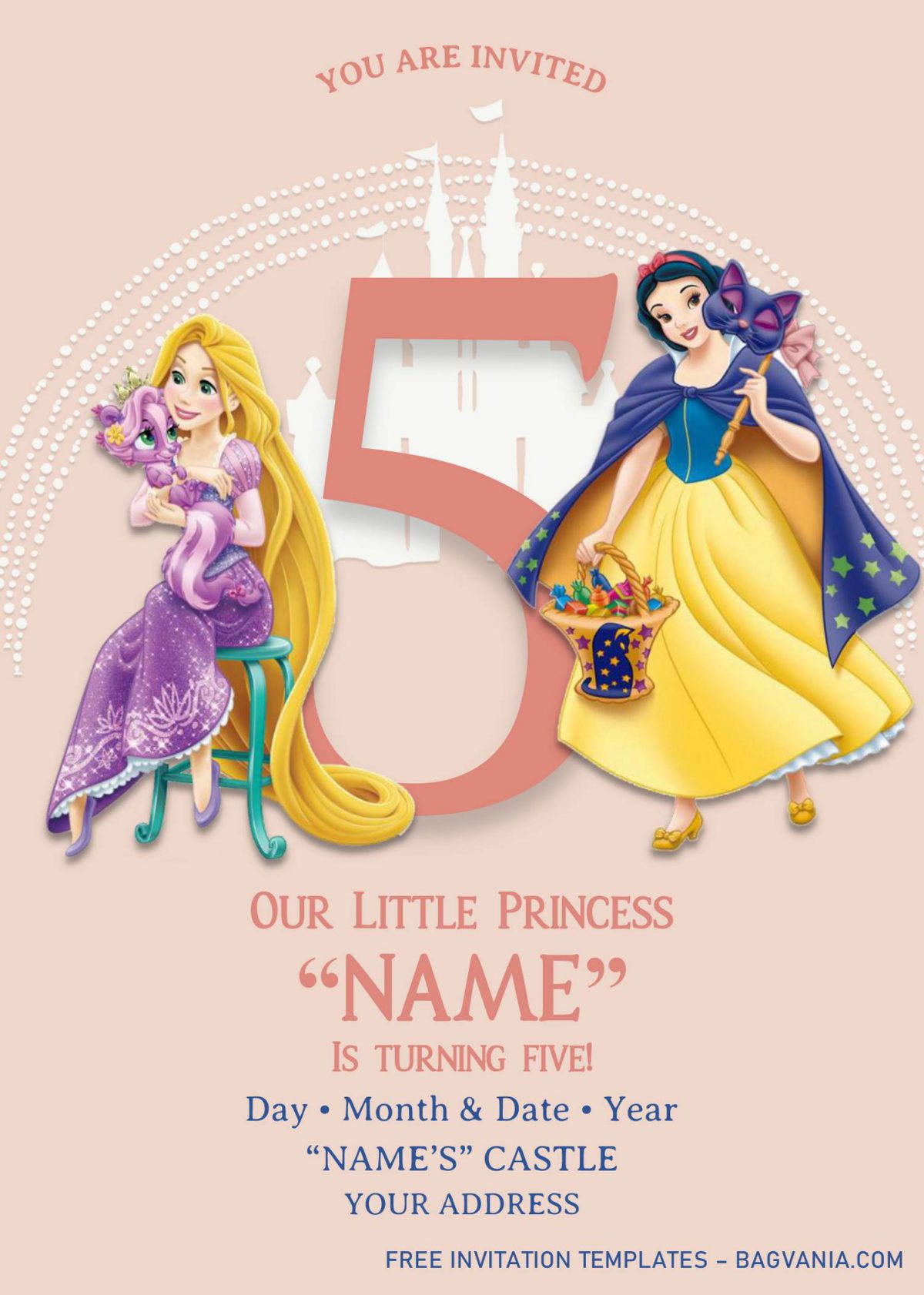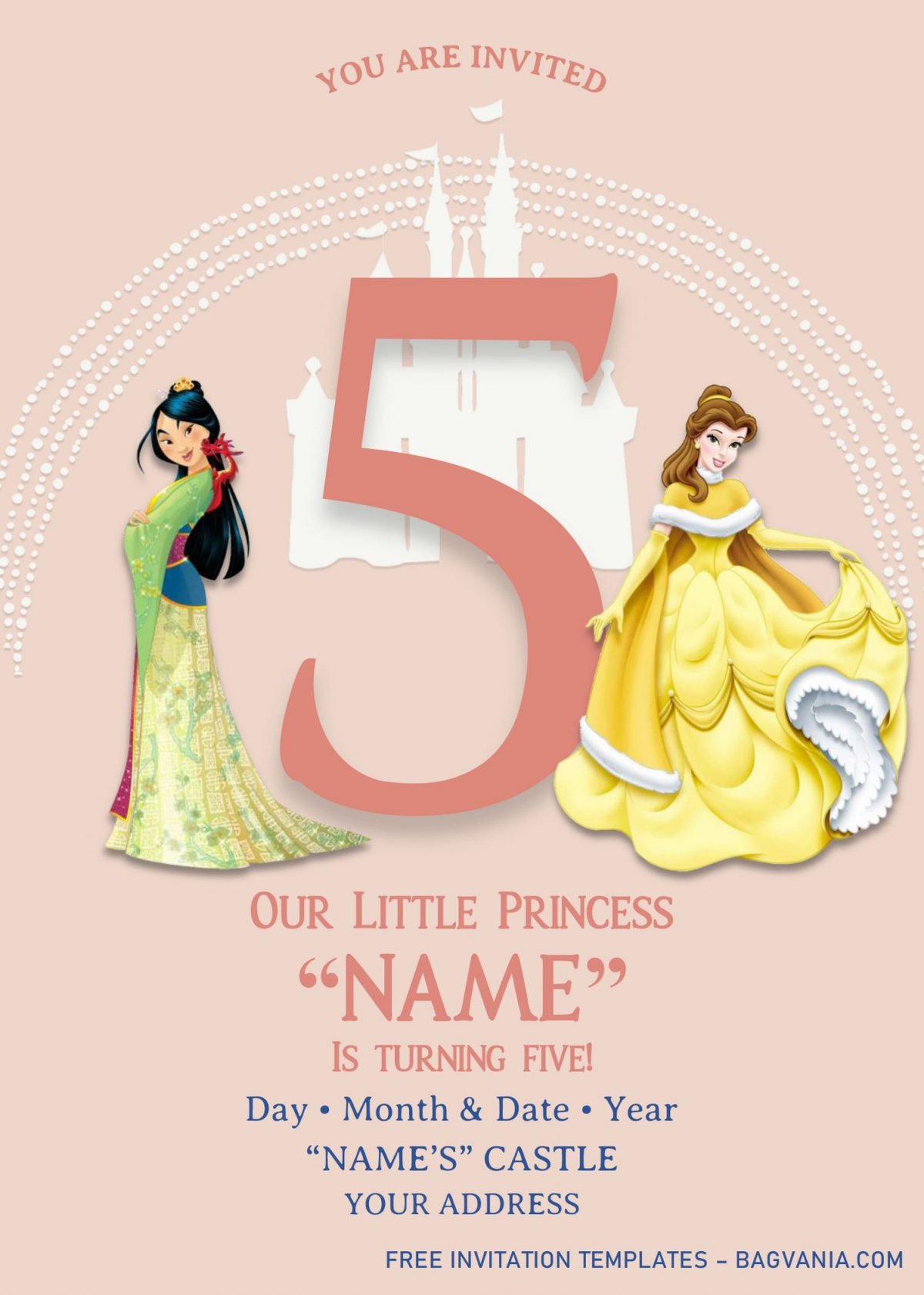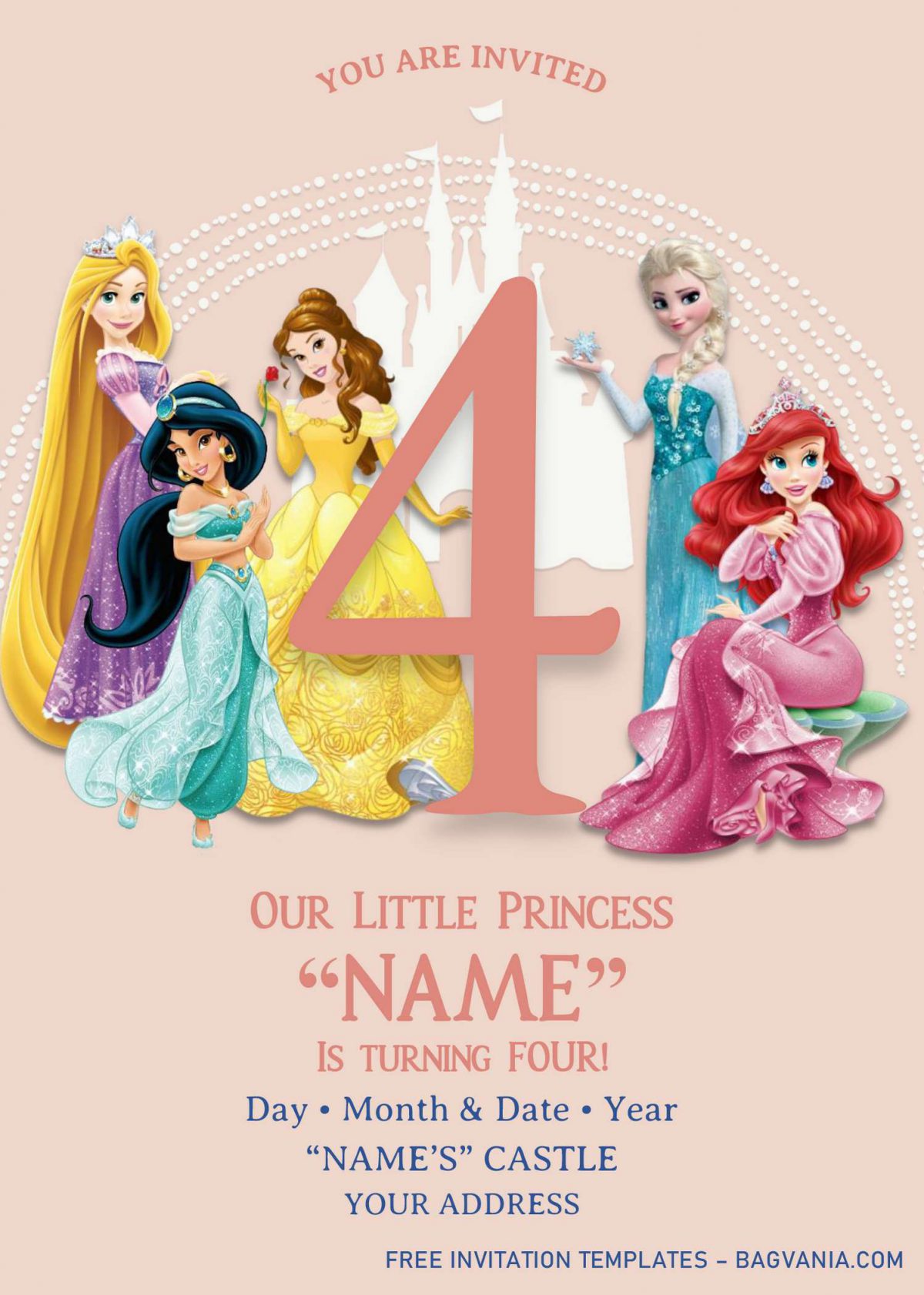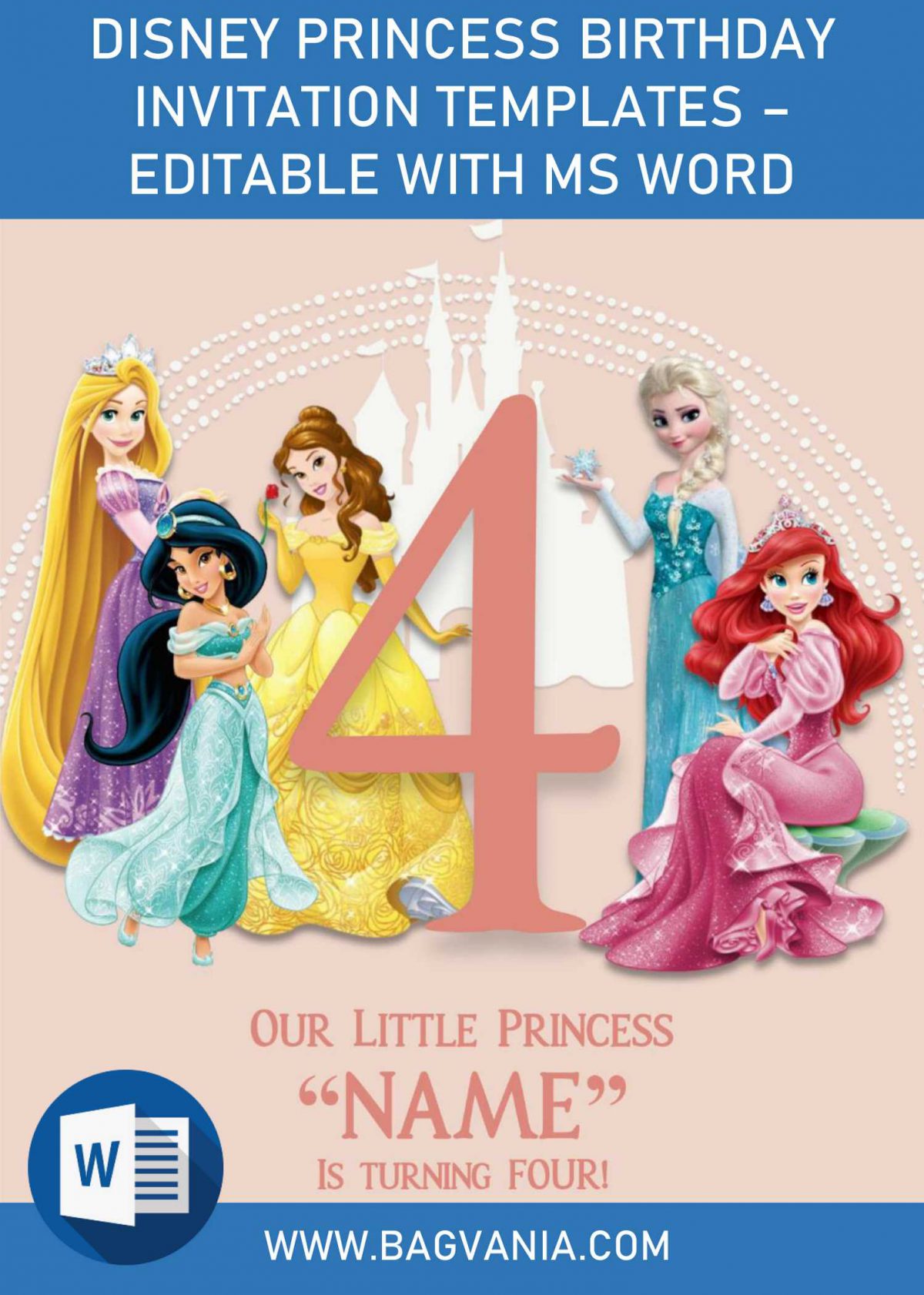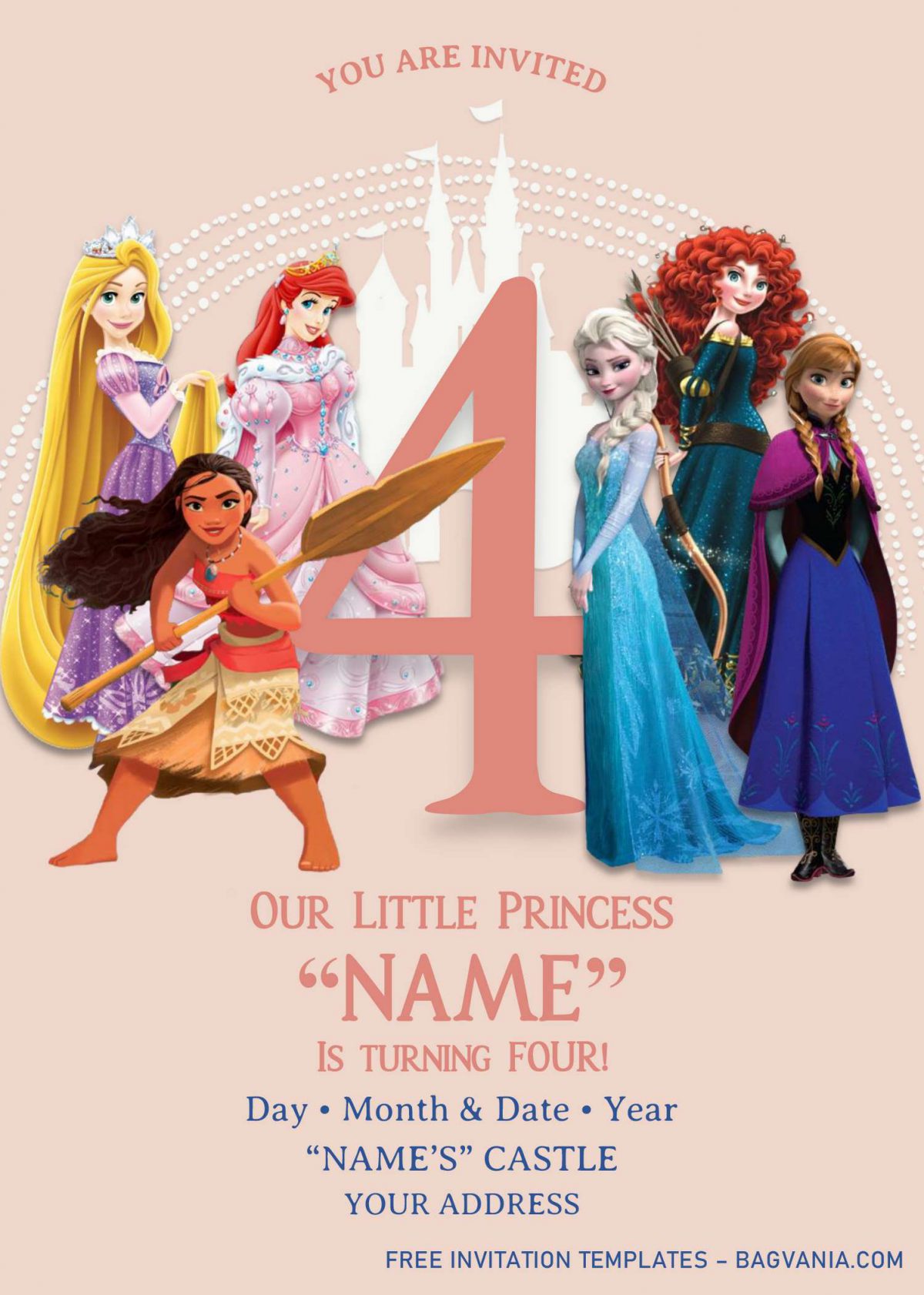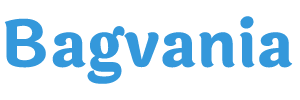Baby shower party is the perfect time and the best place to let everyone how happy and grateful you are, when your little baby is finally here. Your baby will be very happy, if they knew that she has been brought in to a world surrounded by so much love and by so many wonderful people and thinking about that, I couldn’t be more thankful.
Picking good design for invitation card is the least problem that you are going to face when hosting your own party, not only for baby shower but also birthday party. Okay, since it’s a good day to share a lots of positive vibes, today, I’ll share it to you, my latest “rendition” of Disney Princess birthday or baby shower invitation card.
My husband is truly hero for today’s design, since he helped me a lot in the process of creating this design in Photoshop and I did the rest with Microsoft Word. This cards basically have two designs, landscape and portrait orientation card, and also inspired from today’s Flat UI design. Sleek and Adorable at the same time.
Pink background layer, cute drawing of Princess Castle in White color and surrounded with the iconic Disney Princesses, such as Jasmine, Mulan, Cinderella, Snow White, Ariel, and bunch of other characters. You can change the “birthday number” and match it with your kid’s age, and since it’s editable with Ms. Word, you can make it happens in just a few minutes, or maybe an hour max (For beginner).
DOWNLOAD DISNEY PRINCESS TEMPLATES HERE
How to get access to our template
- Use Google Chrome, or Mozilla Firefox for better performance in downloading our template file.
- Okay, first thing first, you need to click the download button (Above).
- Soon after you clicked that, you’re going to see Google Drive page. It’s a download menu, and safe from any virus. Don’t worry about that.
- In Google drive page or menu, to download the file, click download > locate the folder > save or enter and the download process will be automatically started.
How to print
- Open the file with Ms. Word, go to File > Print > Fill all the setting
- *Note: since this template comes in Portrait orientation, set the printing options to 5×7 format and also use the exact same printing paper size.